The pros and cons of sharing CAD using different file formats

Whatever the application, CAD files are essential to product design and development. They are the medium over which engineering teams collaborate to bring innovation and improvement to an industry. With the rise of remote work and international project teams, engineers must identify the best way to share CAD and collaborate virtually.
Sharing CAD is not always straightforward. For example, you might want to share CAD with a supplier, but your company uses one CAD system (say, Creo) and your supplier uses another (like SolidWorks). This type of situation creates the need for a neutral file type, which can be opened by either system. In this article, we explain the pros and cons of native vs. neutral CAD formats, when to use 2D vs. 3D files, and what happens when you export CAD to a PDF or TIFF file.
Neutral vs. native CAD formats
CAD files exist in two primary formats: neutral and native. Designers can use neutral file formats in any software, while native files contain information software designers optimized for their platform. The list of file types is not comprehensive, but it reflects common file types used in modern engineering design and manufacturing.
Neutral file types
Engineering teams can use these file types to communicate components in a customer assembly or convey design features to a contract manufacturer who would fabricate the part. There are two principal neutral CAD file types: IGES and STEP.
- IGES files (.igs, .ige, .iges) convey surface models and can include gaps, misaligned orientations, or missing surfaces.
- STEP files (.stp, .step, .stpz, .ste, .p21) are neutral file types used for solid 3D models. STEP is a newer format and is popular due to its improved accuracy over IGES.
Although these file types can work with most software, the conversion from native to neutral can introduce errors in the file. As a result, the absolute dimensions and features of STEP and IGES files may not translate precisely as the native file specified.
Native file types
Native CAD files often contain more information than their neutral counterparts. As a result, they are most accurate when used in their intended software. However, while some file types may work in different environments, the accuracy in translating one file type to another software is not guaranteed.
2D files types
- Drawing files (.dwg) are the digital format of a 2D component drawing. While designers can generate .dwg files independently, a standard process is creating the 3D component model and converting the part to a drawing using the software. Drawings can be of individual components with detailed data or assemblies containing a bill of material to document part quantities in a table within the file.
- Drawing interchange format (.dxf) files interface with machinery to make piece parts. These applications include CNC machining, laser cutting, and waterjet cutting.
3D file types
- Part files (.prt) translate an individual component or piece-part of an assembly. They contain specific information like surfaces, dimensions, lines, and descriptions.
- Assembly files (.asm) group individual .prt files together. They document the relationship of how the components fit together, the quantities of each, notes, and dimensional data.
Best CAD file types for sharing
3D model and part files
It is essential to consider the application and reason for sharing a CAD file to select the best type. Detailed applications should use the file type optimized for them, such as PRT for Pro-E vs. SLDPRT for Solidworks. Machine applications often use DXF files, while CAE uses ASM to incorporate intricate design details required for analysis.
The most robust file type for sharing is the STEP file format. It incorporates 3D geometry and communicates with nearly every CAD or CAE software program. STEP files are a manageable size relative to their native counterparts and can up- or download without heavy transmission times. However, as mentioned above, STEP does carry the risk of slight translation errors when converting a native file.
2D drawing files
Collecting and transferring the drawing files from a CAD system to the prototype or production manufacturer is critical in translating a design concept into a physical part. The best practice is to store these files in a designated cloud-based directory for security and revision control. When you are ready to pull the drawing files and share them, there are a few things to consider:
- Does the drawing file need to be fully searchable?
- Is file size a limitation?
- Is the quantity of drawing files in an assembly large enough to warrant grouping them with software?
PDFs allow fully searchable text but take up more space with the added information. As a result, many companies opt for TIFF files, which act like wallpaper for images and are not fully searchable. Another advantage PDFs offer is the ease of combining into a binder file for easy transmission, vs. the one-by-one approach required with TIFF.
CAD file sharing vs. CAD collaboration
File sharing is critical when making design decisions, but collaboration doesn’t stop there. To select a supplier, review a drawing, or run a cost down workshop, engineers also need to discuss and track issues. There’s a big difference between file sharing and collaboration.
Using the example of a file created in AutoCAD, one of the first mainstream CAD programs, project teams will logically ask: can you collaborate on AutoCAD software itself? Since 2019, AutoCAD has allowed users to create shared views. This method of AutoCAD collaboration allows the recipient of a file to open it and create markups from within the AutoCAD web app. Then, the creator of the file can view that markup in their AutoCAD session.
Each CAD provider takes a slightly different approach to collaboration. For example, Creo users can create markups using PTC’s Creo View applications. Each vendor’s collaboration tools will typically accept their own native CAD files or a neutral format like STEP.
Teams working on complex products in fast paced environments often seek an even more robust collaboration experience than some of these CAD markup tools can provide. CoLab is another design collaboration experience, offering advanced benefits like secure sharing, content pins directly on a model feature, and embedded, automated workflow and feedback tracking. Plus, CoLab accepts native CAD file types from all major CAD providers (over 70 file types in all).







