CoLab + Teamcenter
CoLab’s integration with Teamcenter allows for effective, secure design reviews with your team and supply chain, while maintaining the structure and organization of your PLM.
GET A DEMOHow does the integration work?
Effortless and Secure Design Information Sharing
Easily and securely share 3D CAD models, drawings, BOMs, and product manufacturing information from Teamcenter to any CoLab workspace. No more worries about sending files through emails or needing reviewers to have PLM licenses. Just share files easily and safely in your web browser.
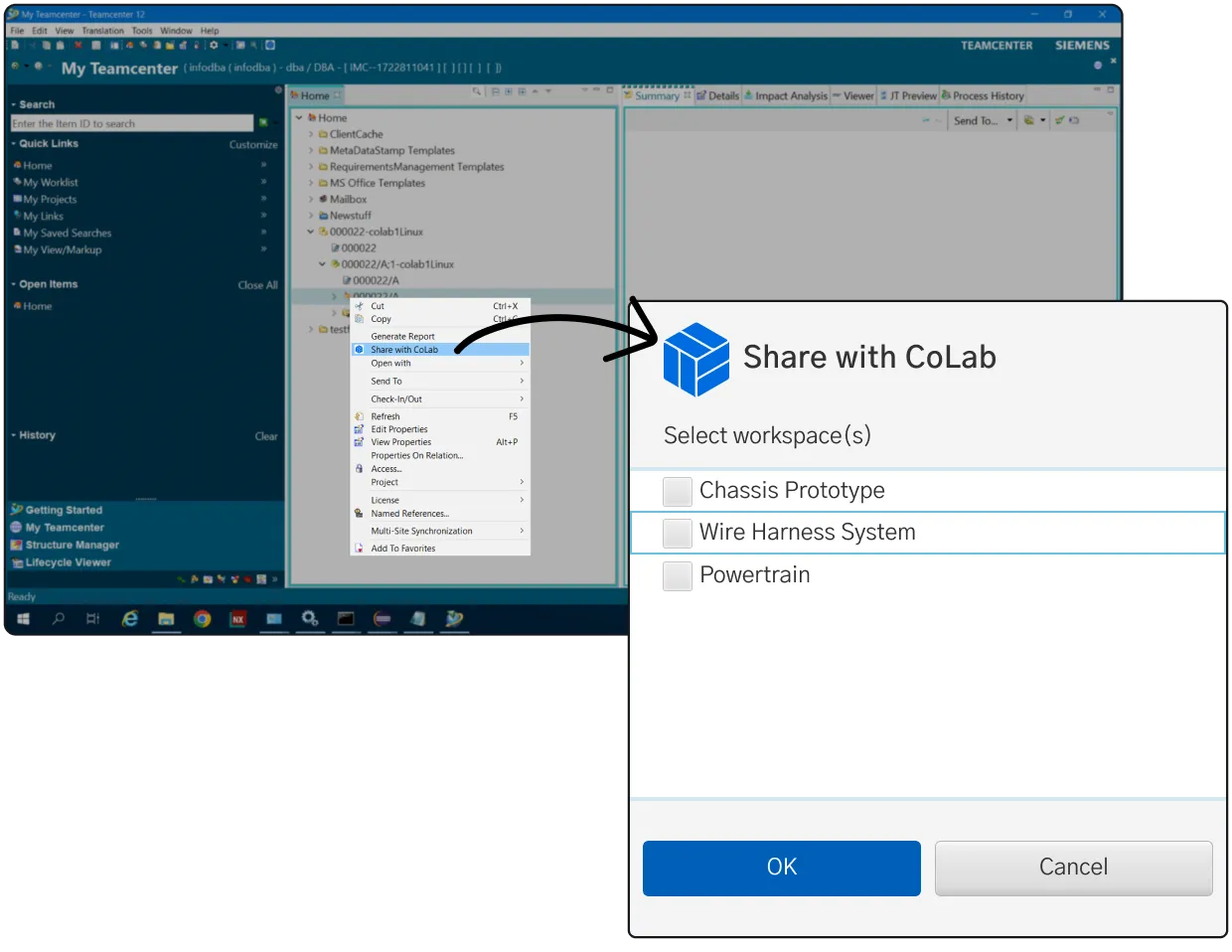
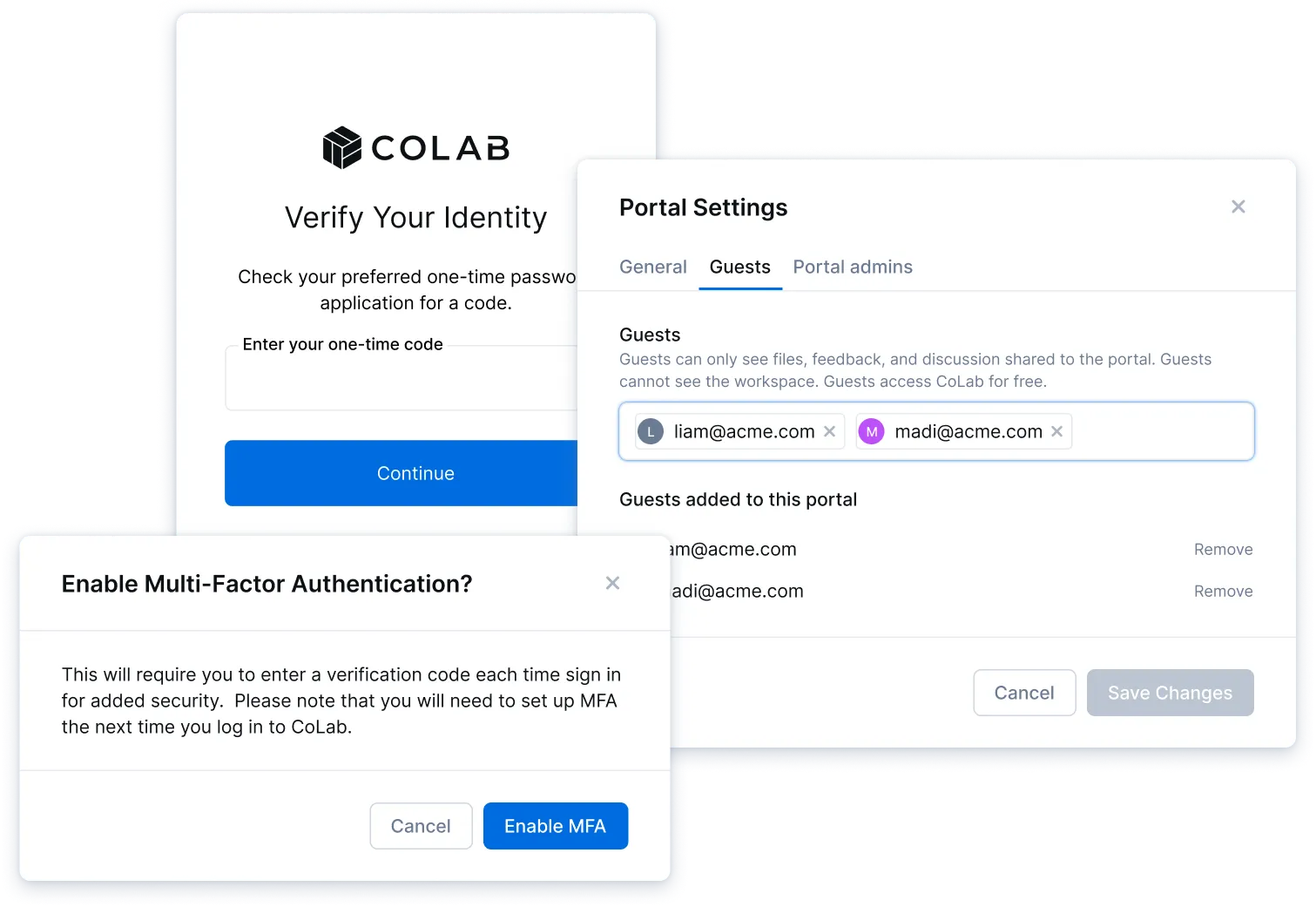
Keep your IP safe
Assembling engineering files for a design review can take hours. Sometimes, key files are left out of a package. Not to mention design history, which may be buried in old emails, slide decks, or spreadsheets. By doing your work in CoLab, you’ll automatically create a centralized database of reviews and feedback across every revision of every file. Need to bring a new SME up to speed? Reviewers can quickly toggle between files and see all relevant feedback in the context of the model.
Set Up the integration Quickly and Securily
Reviews are often sequential, with one person creating markups, then sending them to the next person. This can lead to duplicate feedback, comments that contradict one another, and even late stage errors. With CoLab, you can review files together and see other people’s feedback populate in real-time. Instead of sending static markups back and forth, reviewers can interact with each other via discussion threads. If you need someone’s help to resolve an issue, bring them into the discussion with an @ mention (just like you would on social media).
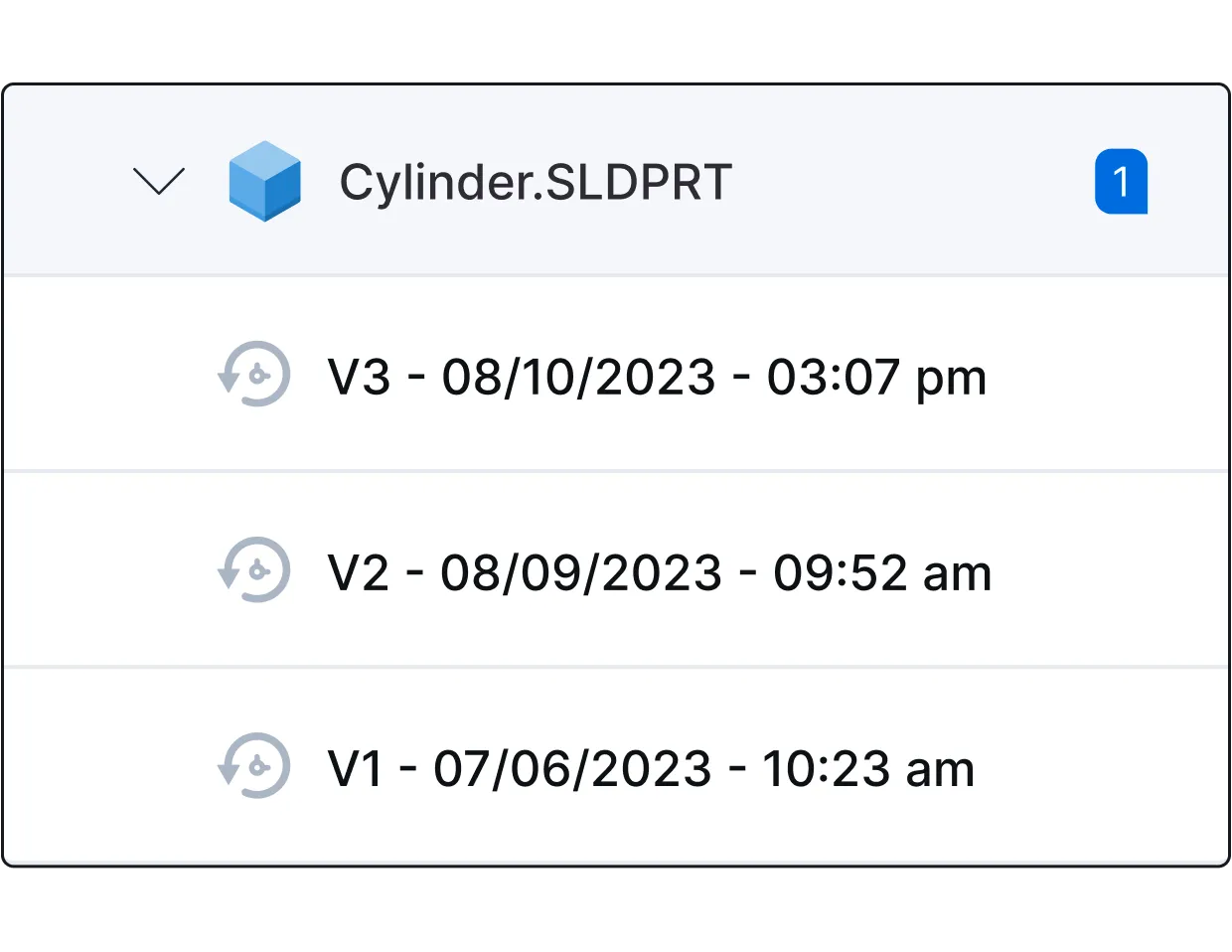
Efficient Revision Management at Your Fingertips
Documenting feedback during a design review is manual and time consuming. And the more context you capture, the more admin work it takes. It’s no wonder that 43% of all feedback from design reviews is never documented at all. That’s why CoLab automatically tracks and organizes design feedback, as you do the work. Leaving feedback during a review creates a unique object that is automatically organized into a database and assigned its own URL.
Ready for smoother collaboration?
If you’re ready to see how CoLab can transform the way you work with suppliers, here’s how the process works.
- Simple external sharing with comprehensive access control
- Enterprise-grade IP security
- Automatically capture a more complete digital thread
