Product updates
New updates and improvements to CoLab.
Multi-File Reviews and Review Panel Updates
You can now include multiple files in a single review. This keeps all related design context together in one place and simplifies how reviews are created and managed.
Review Creation
Multi-file reviews can be started from several places across CoLab:
- Drive: Multi-select files → Create Review (+)
- Drive: + → Upload file → Upload & Request Review
- Workspace or Portal Home: Create Review button
- Workspace or Portal Reviews Table: Create Review (+)
During setup, you’ll now see a step where you can choose which files to include:
- Upload new files from your device, or
- Select existing files from the workspace
If you start from Drive using multi-select, this step is skipped since your files are already chosen. You can also reorder the files before finalizing.
Limitations
- Multi-file reviews cannot currently be created from the Request review button when a file is open.
- When selecting files, CoLab will prevent you from including files that are already under review or specific file revisions instead of parent files. You’ll see a tooltip explaining why the file can’t be added.
Review Panel: Files Tab
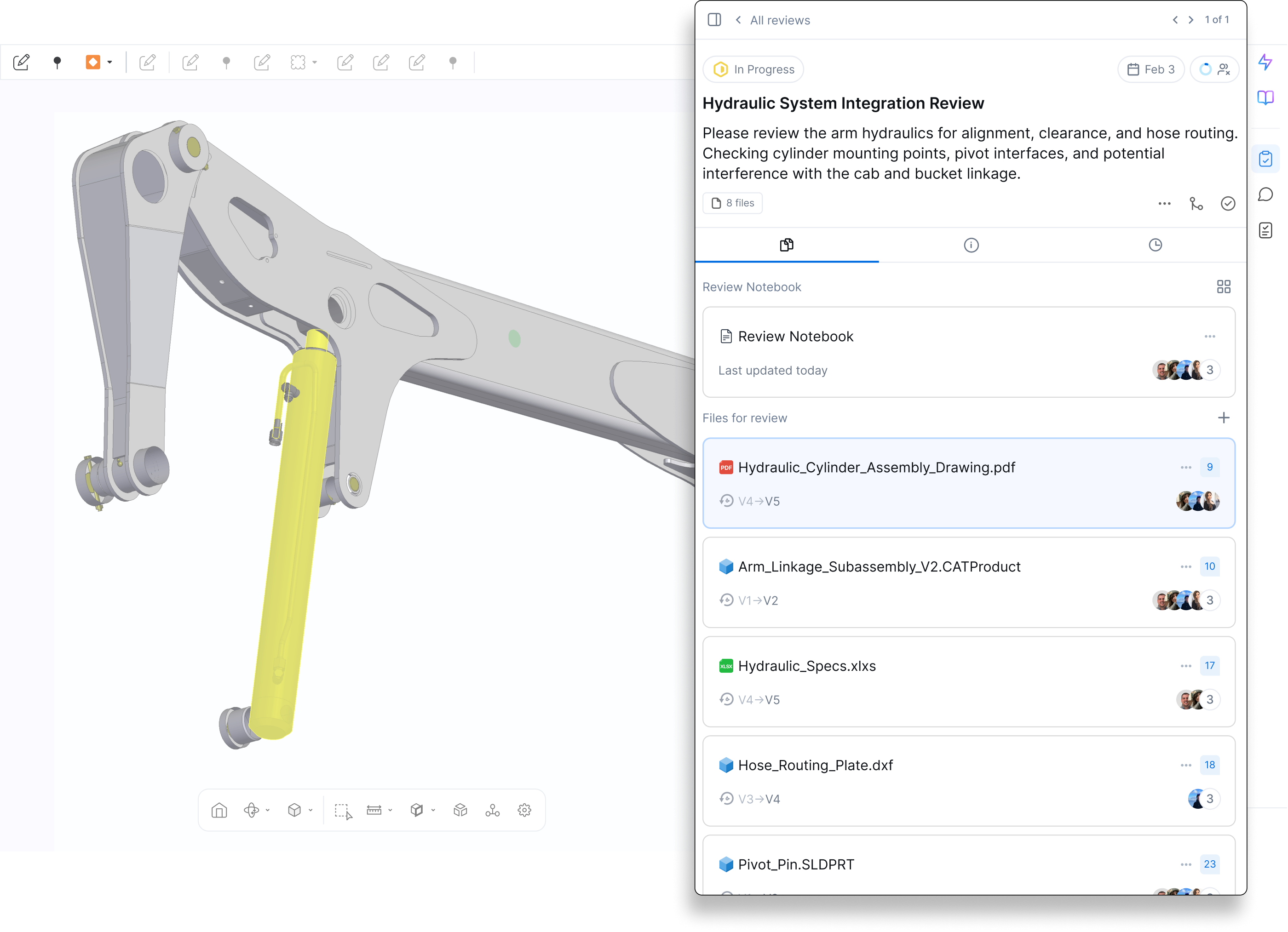
A new Files tab has been added to the review panel, showing both the Review Notebook and Files for Review.
What’s new:
- Toggle between card view and list view
- See file names, type icons, revision range, unresolved feedback count, and viewer activity
- “Unseen by you” and “Recent Views” indicators help track engagement
- File-level options now include:
- Open in new tab or split view
- Add to favourites
- Upload new revision (moved from review header)
- Remove file from review (adds activity note)
- Copy file link
You can also add more files to an existing review using the + Add Files for Review button in the Files tab. Adding files triggers an activity note and notifies reviewers.
New: Custom Feedback Views
We’ve introduced the ability to create and save custom views of the feedback table at both the company and workspace levels, giving you greater control over how feedback is organized, filtered, and reviewed.
What’s New
Global Views:
Company Admins can now create and manage global feedback views that are visible across all workspaces and portals.
- Global views can only be created and edited at the company level.
- Admins are notified before publishing a global view to all users.
Custom Feedback Views in Workspaces:
- Create custom views directly inside a workspace or portal to organize and filter feedback for that specific context.
- Workspace and Portal Admins can manage permissions for creating, editing, and deleting custom views.
- All previously shared company-level views have been converted to company views.
Column Order and Visibility:
- When saving or updating a custom view, CoLab stores your chosen layout.
- Any change to filters, columns, or visibility prompts a “Save Changes” option to keep the view up to date.
New Feature: Draft Analysis
.png)
You can now run draft analysis on 3D files in CoLab. This makes it easier to confirm whether molded or casted parts have the draft angles needed for manufacturing, without leaving your review in CoLab.
Here’s how it works:
- Open the model you'd like to perform a draft analysis on
- Select Draft Analysis from the right toolbar
- Set the pull direction and draft angle thresholds
- Click Run analysis
- Draft analysis iwill be run on the entire model, regardless of which components are shown or hidden.
- Surfaces will be color-coded so areas with insufficient draft stand out
- Pin feedback to the analyzed model to save the analysis for later reference
This gives you a quick way to check draft during a review, capture the results in context, and decide if more detailed CAD analysis is required.
New Feedback Activity Tab + Locking Feedback From Editing
You can now view a full activity history for every feedback item in CoLab, making it easier to see what changed, when it changed, and who changed it.
Feedback Activity Tab
.png)
Every feedback item now has an Activity tab that shows a running log of:
- Status changes
- Updates to title, description, tags, priority, and assignee
- Markup changes and file updates
- Who made each change and when
- Feedback history is tracked for both internal and portal feedback
Closed feedback is now read-only
.png)
When a feedback item is marked as closed, it becomes locked. That means no further edits can be made unless someone intentionally reopens the feedback first. This protects the integrity of your design decisions by ensuring that closed items remain a permanent record of what was agreed upon—reducing confusion
These updates help teams maintain a clear, accurate record of every piece of feedback.
Improved Workspace Visibility
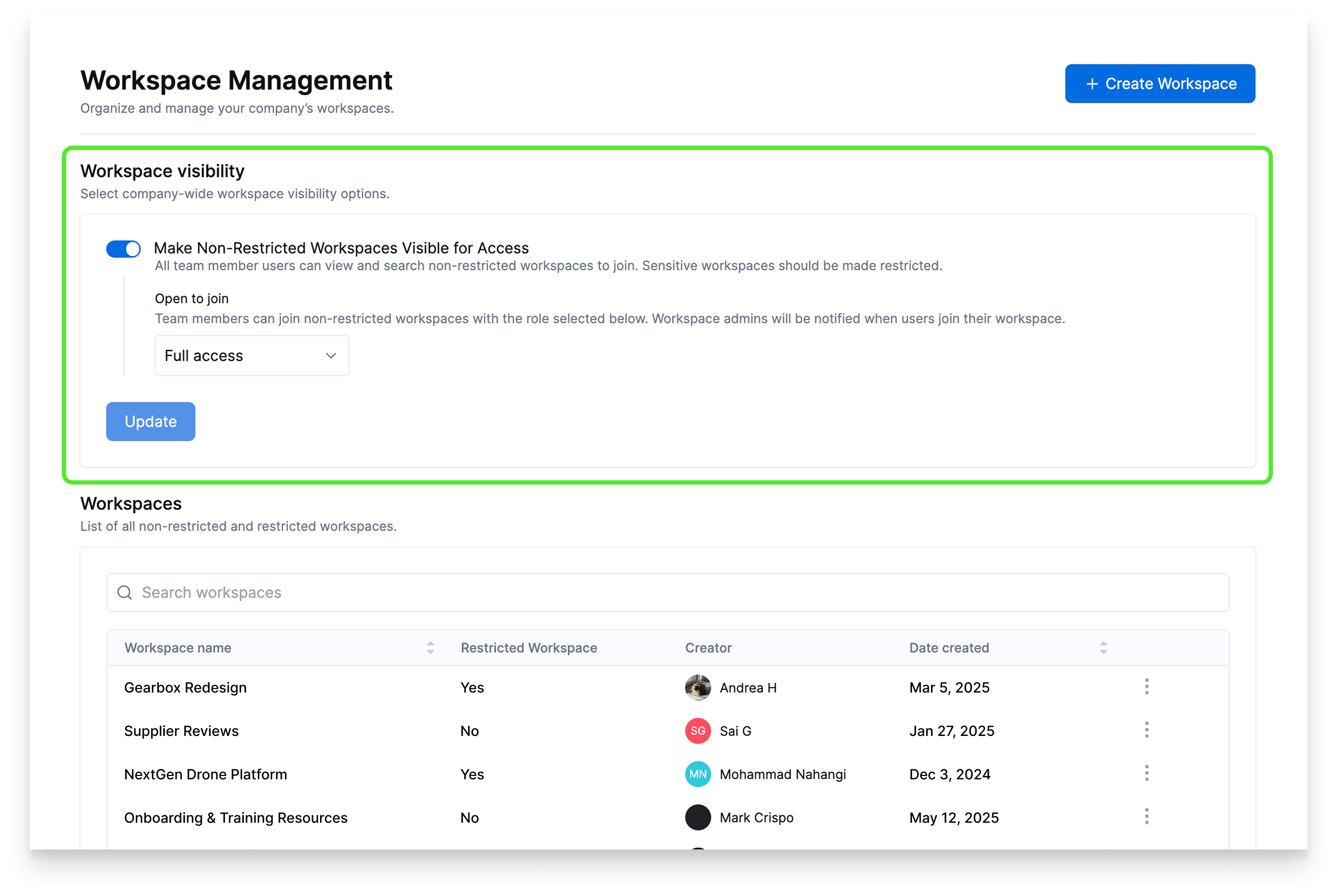
Until now, team members couldn’t see all the workspaces in their company. This led to difficulty gaining access to certain workspaces.
Company admins can now make all non-restricted workspaces visible and joinable to other users on the team. This means team members won’t have to ask an admin to share a link or send an invite to join a workspace—they can find and join it themselves.
How to enable it
Admins can turn this setting on from the Workspace Management section of the admin panel:
- Look for the option called "Make Non-Restricted Workspaces Visible for Access."
- Choose the minimum role required for users to see available workspaces.
- Click Update to apply.
Once enabled, any workspace not marked as restricted will become visible and available for join requests by users with the required role or higher.
What stays private
Workspaces containing confidential or unreleased information can still be marked as restricted. These will remain hidden from non-admin users—even with the new setting turned on.
How users can join workspaces
Once the setting is active, users can:
- Scroll through available workspaces on the Home page
- Search by name using the sidebar search from anywhere in CoLab
- Join with one click when they find the right workspace
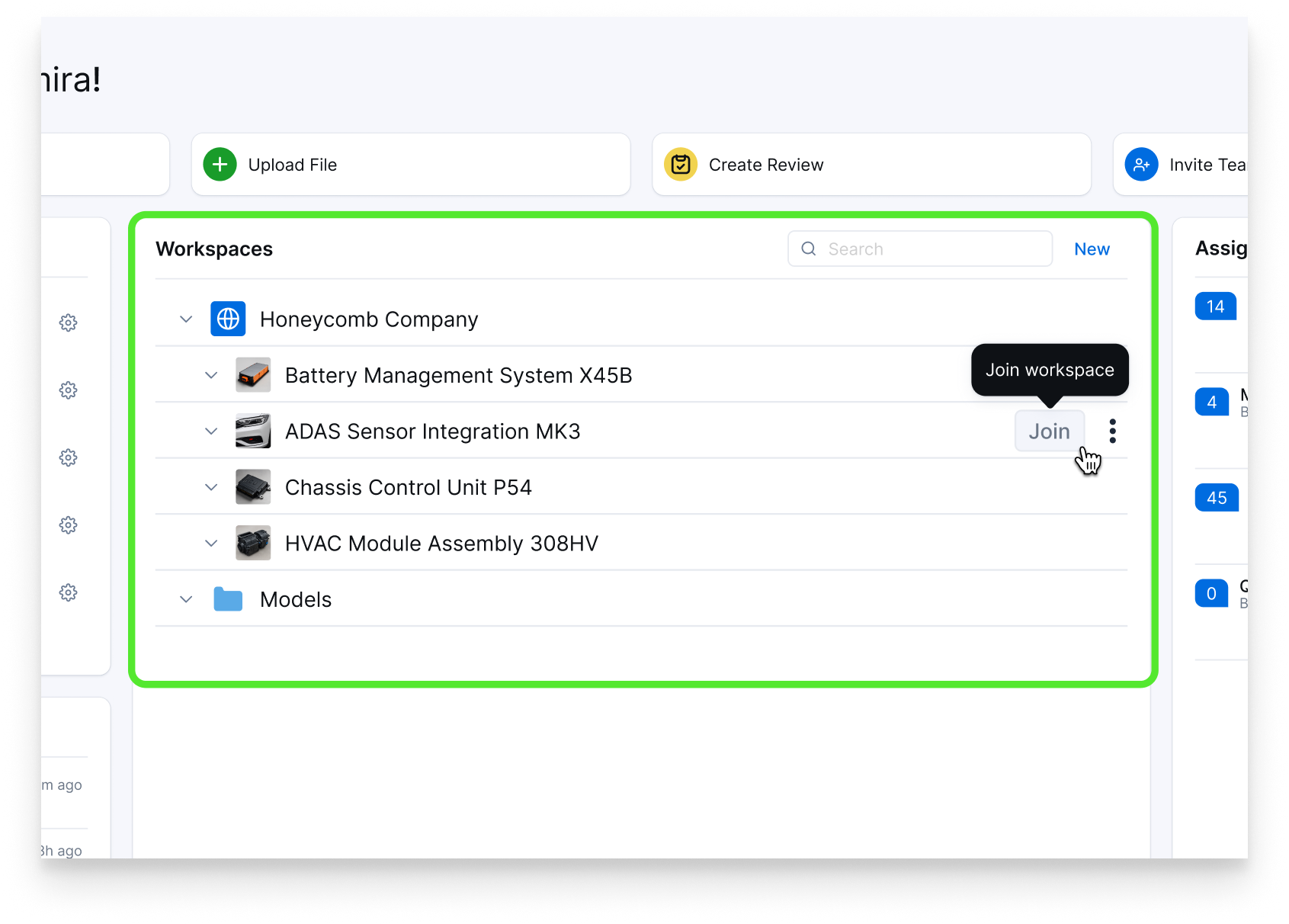
Need help configuring workspace visibility? Visit the Help Center or reach out to your CoLab contact.
New: Export Feedback as a PDF or CSV Report
You can now export feedback from any file in CoLab—whether as a PDF or CSV.
What’s included in a PDF export
PDF reports can be customized to include:
- A summary table of all feedback items
- Full details for each comment—including status, tags, and custom fields
- Optional sections like screenshots, attachments, and discussion history
- Direct links back to the feedback in CoLab
Customize your export
Before exporting, you can:
- Filter feedback by type, status, assignee, reviewer, priority, and more
- Choose which file revisions to include (multi-revision exports are organized into a ZIP)
To export, right-click any file in Drive and select Export File Feedback. Then choose your format (PDF or CSV), apply any filters, and configure your report content.
Learn more in this knowledge base article.
New: Revision Comparison Tools
You can now overlay two versions of a PDF or 3D model in CoLab, making it easier to spot design changes without jumping between files.
How it works
Open a PDF or 3D model, then select Comparison from the bottom toolbar. Choose another revision, and CoLab will overlay the two files, highlighting differences using color:
- 🔴 Red = Unique to the older revision
- 🟢 Green = Unique to the newer revision
- ⚫ Black = Common to both revisions
.png)
This works for both PDF drawings and 3D models — so you can review changes in either format at a glance.
Create feedback while comparing revisions
You can create feedback directly on an overlaid view. Any feedback is saved to the newest revision and clearly marked as being created in comparison mode.
.png)
Who gets access
These features are available now for teams on Pro and Scale plans.
Not seeing these features in the app? Reach out to your Customer Success Manager to discuss access.
For more details, check out this support article.
